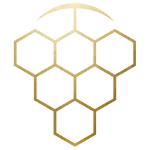Z – Shop
Showing all 5 results
-

Advanced Pruning 1: Beyond Basic Pruning and Vine Balance by Dr Glen Creasy (e-learning)
£50.00 plus VAT Read more -

Advanced Pruning 2: Vine Capacity and the Ideal Vine by Dr Glen Creasy (e-learning)
£50.00 plus VAT Read more -

Advanced Soil Management by Peter Hayes (e-learning)
£100.00 plus VAT Read more -
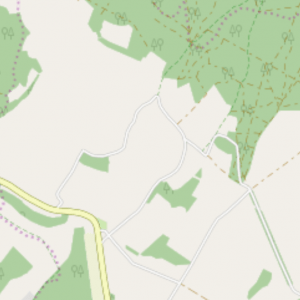
VineMAP
£0.00 plus VAT Read more -

Vinescapes Assessment
£625.76 plus VAT Read more